Do you run an online store or send parcels regularly? With the Furgonetka Printing Assistant application, you can easily send and print transport documents not only with a traditional printer, but also with a thermal printer in various formats.
By clicking in the upper right corner on your data, you expand the menu and enter “Settings”, then select “Printing” in the left menu.
You start printing documents on any device from the list in your office or warehouse.
Simplify the document printing process by sending the generated shipping documents directly to any printer installed on a given workstation.

You don't have to worry about the model of your thermal printer — the app supports different types of labels, so you can easily transfer them to your device.
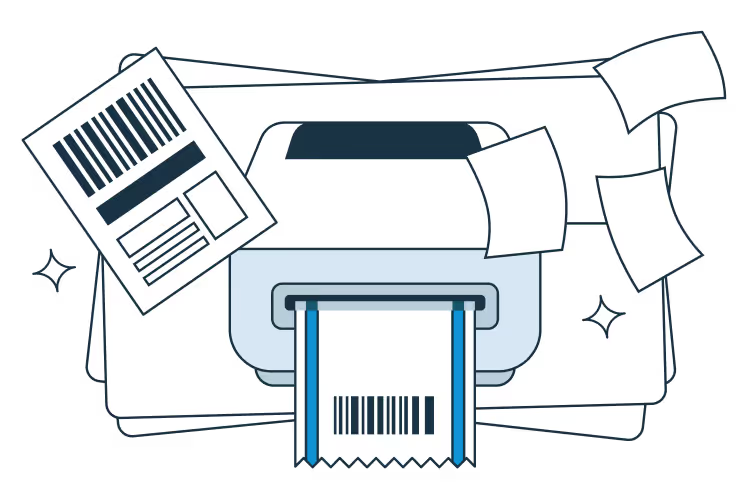
You will improve the execution of orders in your store, because you will print shipping documents faster and more conveniently, saving you time.

You can conveniently print all labels in one go without having to download files from each shipment.

Set up document generation to match the printer and paper size you use, so that each new shipment will have shipping documents in the correct format.

With the ability to test the application without fear, you can check its functionalities and the operation of the connected printers.
